
Speedy pro images with Imagen 4
Transform your ideas into stunning visuals in seconds with Google's most advanced image generator - now available through Madgwick's MCP Store. Imagen 4 delivers photorealistic images with crisp text rendering, making it ideal for academic presentations, and educational content.
____

Turn Word into Moodle books
A new AI assistant developed at UNE Partnerships, addresses one of the most time-consuming aspects of creating online learning materials - converting Word documents into clean HTML for Moodle books. The Word to HTML assistant tackles a workflow challenge familiar to many educators: transforming lengthy course documents into properly formatted, web-ready content.
____

Manage your workload with Task Planner MCP
Bring seamless task management directly into your AI conversations on Madgwick with the Task Planner MCP. Rather than switching between tabs or losing track of action items buried in chat history, you can create, organise, and update tasks a central project hub - without ever leaving your conversation.
____

Create AI podcasts with Madgwick
Transform your Madgwick chats and research into professional-sounding podcasts in minutes using the new Podcast Maker MCP tool. You can quickly generate a podcast from your chats to create an engaging audio summary for students, or audio content you can consume on the go.
____

Transform images with Nano Banana
Madgwick’s new Nano Banana (aka Gemini 2.5 Flash Image) MCP brings powerful new image editing capabilities to your fingertips. Unlike traditional AI image generators, Nano Banana excels at editing and combining existing images, rather than creating new ones from scratch.
____
Madgwick update: MCPs connect AI to tools
The MCP Store serves as your central hub for discovering and installing these capabilities. Currently in trial phase, the store is being populated gradually to ensure stability and proper testing.
____
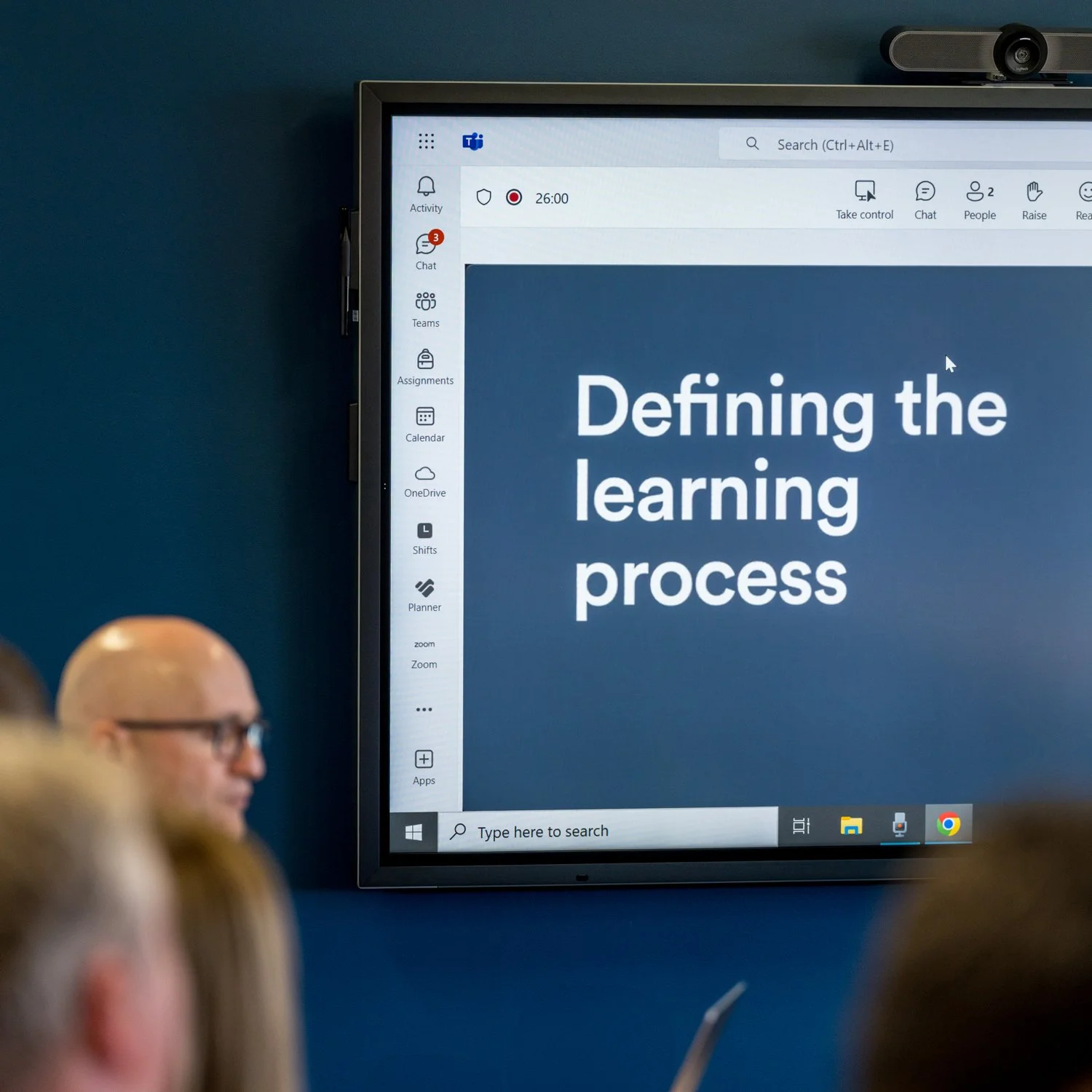
What model fits best? Try the Model Catalogue
The new Model Catalogue in Madgwick takes the guesswork out of selecting AI models by showing which models excel at specific tasks, their technical capabilities, and compatibility with MCPs.
____
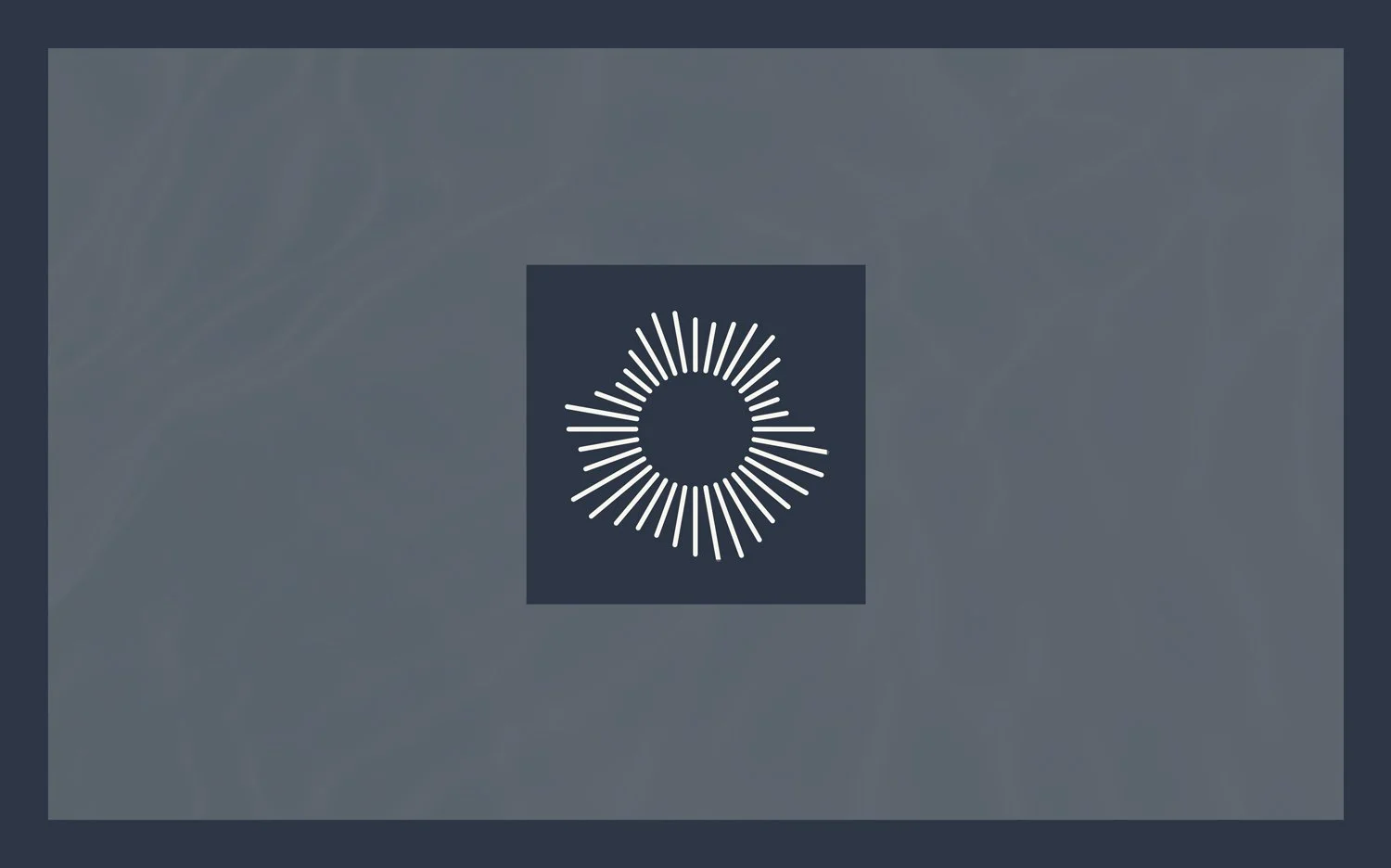
How AI 'remembers' your chat - it doesn't
Understanding how AI processes your conversations reveals why your data stays secure and helps you make informed platform choices.
____

Remove response: Pruning chats helps outputs
The remove response feature in Madgwick helps you maintain cleaner, more focused conversations by deleting unwanted AI responses while preserving your original input for editing.
____

How to convert tables into LLM friendly format
While LLMs can parse tables in files like Word or PDF, for important information it is best practice to convert tables into a specifically LLM-friendly format called markdown. This ensures the structure is as clear and readable as possible for the AI, leading to more accurate results.
____
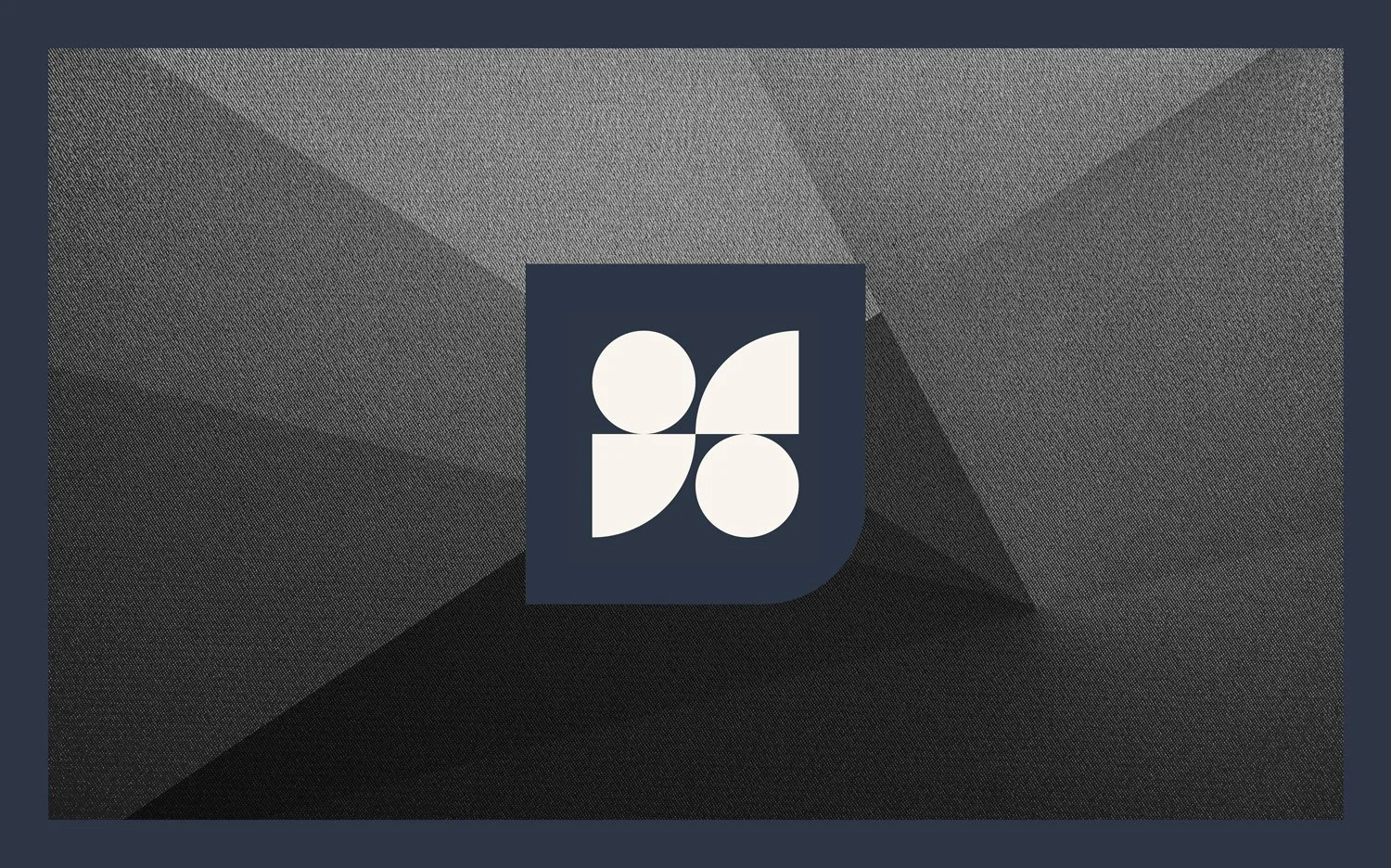
Memory in Madgwick - A tale of two systems
Madgwick uses two distinct systems to remember information: permanent Knowledge for foundational facts and evolving Memory for conversational context. Understanding how to use both is key to building more effective and reliable AI assistants. The most important rule is simple: if you want an assistant to always know something, add it to its Knowledge files.
____

How to share your Madgwick assistants
Madgwick assistants are designed not just for individual use, but for collaboration. Sharing a well-crafted assistant allows your colleagues to benefit from your work, either by using the tool you have built or by cloning it to create their own version. This is a simple way to distribute effective workflows and share expertise across your team and the university.
____

Madgwick screen share gives AI ‘eyes’
Madgwick’s AI platform includes a screen-sharing feature that enhances your workflow by giving the AI assistant real-time visibility of your screen.
____
