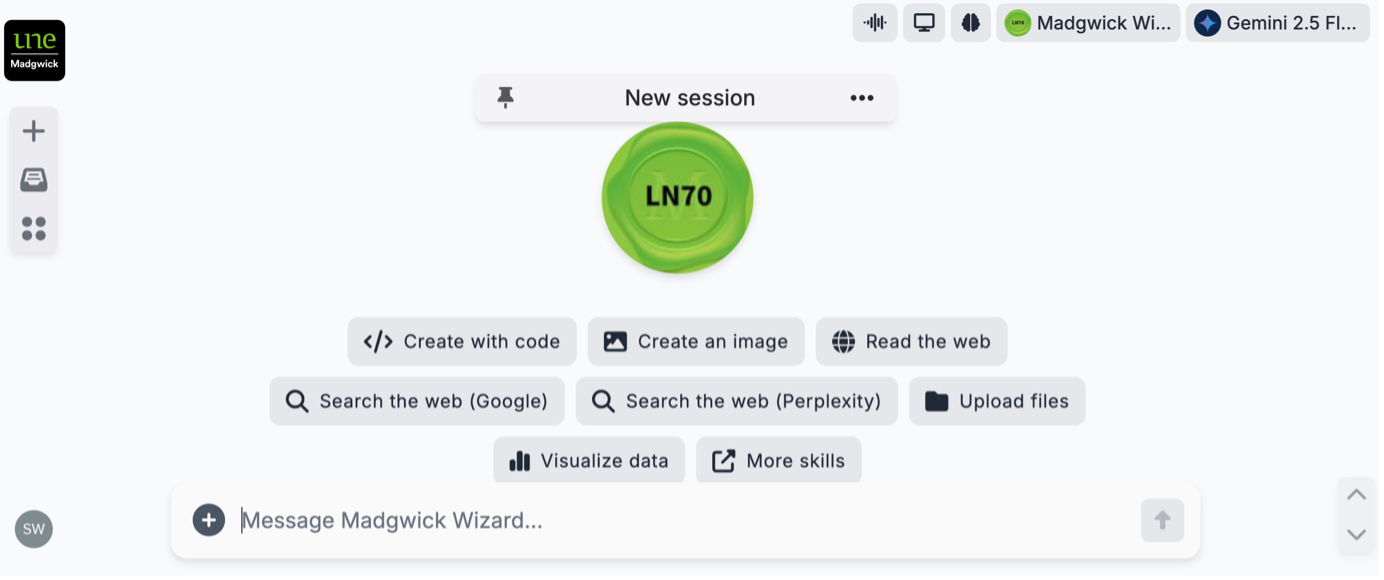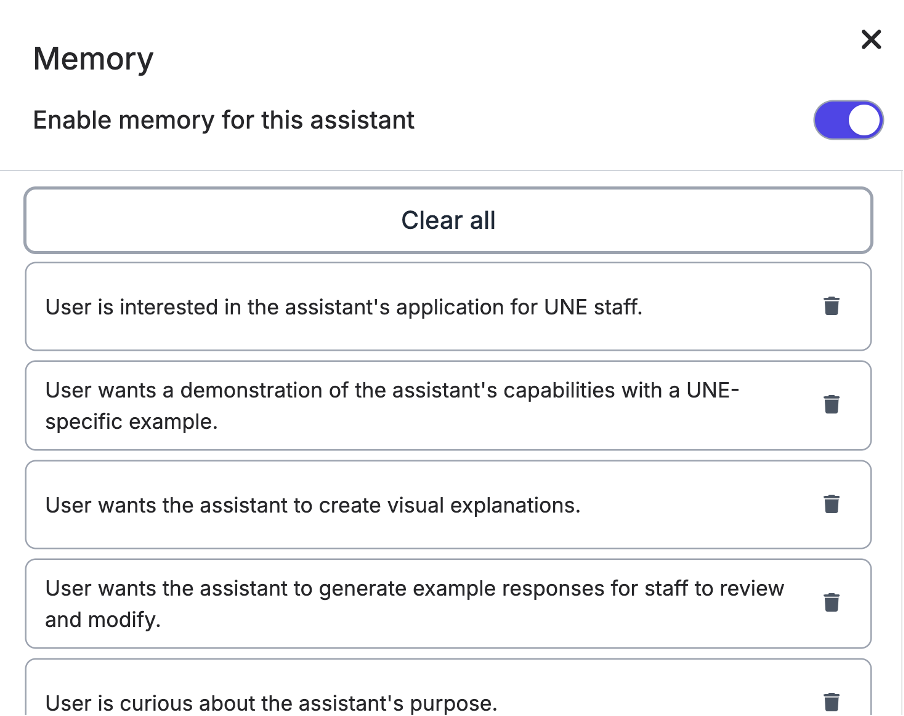Memory in Madgwick - A tale of two systems
Madgwick uses two distinct systems to remember information: permanent Knowledge for foundational facts and evolving Memory for conversational context. Understanding how to use both is key to building more effective and reliable AI assistants. The most important rule is simple: if you want an assistant to always know something, add it to its Knowledge files.
Knowledge: your assistant's permanent library
What is it? This is the assistant's long-term memory, built from the files you upload. When you add a document, PDF, or report, the assistant uses a process called Retrieval-Augmented Generation (RAG). Your assistant doesn’t ‘know’ everything added as Knowledge – but it searches your documents to find relevant information before answering, grounding its responses in the source material you provide. It is the ideal place for core facts, guidelines, and data the assistant must always have access to.
How to use
1. Navigate to your assistant using the four dots in the top left hand side menu
2. Click the three dots (...) on its tab and select Edit Assistant from the menu.
3. In the 'Knowledge' section, upload your files. These documents become the assistant's permanent knowledge base for all future interactions.
File types and limits You can upload a wide range of resources, including documents, PDFs, images, text files, and even video or audio files. You can also link to websites and YouTube videos.
Limits: You can upload a maximum of 20 files per assistant, and each file must be 20 MB or less.
Tips for large files: If a file exceeds 20 MB, split it into smaller, clearly named sections (e.g., Part A, Part B). You can also use the 'optimise' feature in software like Nitro PDF to reduce the file size before uploading.
Memory: your assistant's evolving context
What is it? This system acts like a persistent, short-term memory that learns from your conversations. It automatically saves key details and preferences that emerge during your chats, and this context is carried over to new conversations. You have full control over this memory, allowing the assistant to personalise its responses based on your past interactions.
How to use
1. View and edit: Click the brain icon in the top right of the chat window.
2. View: what the assistant has remembered. You can edit or delete individual memories from this view.
3. Turn on or off: Use the toggle within the brain icon menu to enable or disable Memory for the assistant at any time.
4. Add via chat: Instruct the assistant directly during a conversation. For example, "Add this to your Memory: my project deadline is Friday."
When to use Memory:
For dedicated assistants: If an assistant has a consistent purpose (e.g., summarising project updates), remembered context will improve its performance over time.
To personalise general assistants: Use Memory to teach a general assistant your work style, common project codes, or other personal preferences.
When to disable Memory:
For multi-purpose assistants: If you use one assistant for different roles (e.g., teaching and administration), memories from one context can confuse the other.
For long or complex tasks: During high-demand tasks, old memories can become irrelevant and contribute to the AI to losing focus on the current objective, a problem known as Context Degradation Syndrome (CDS).