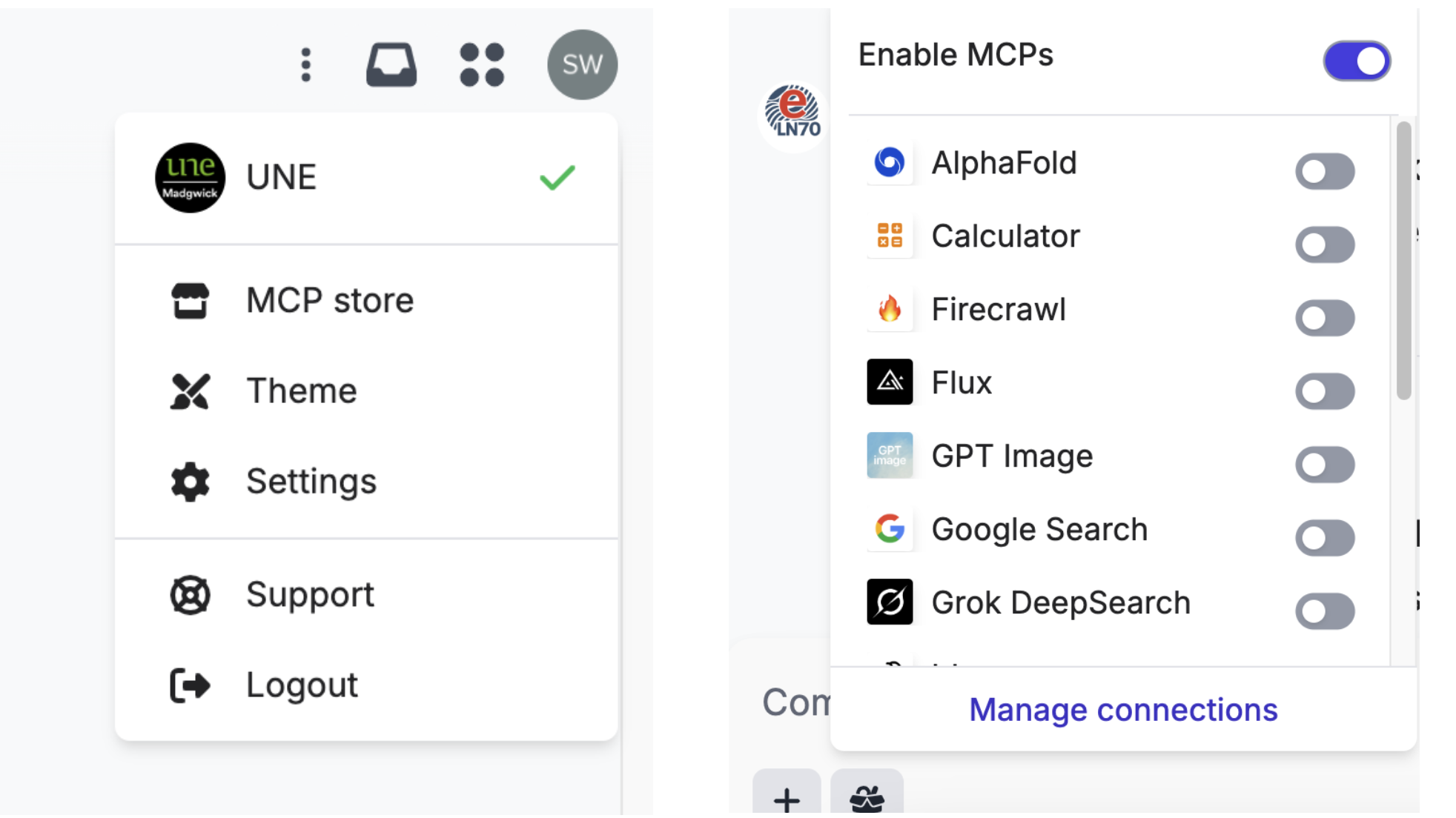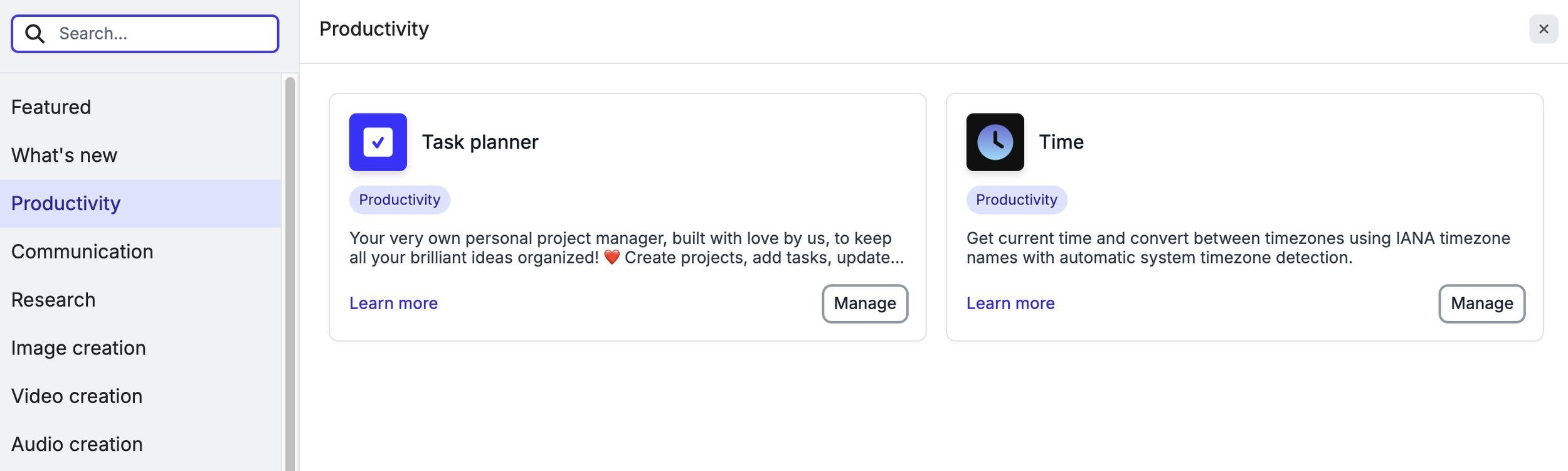Manage your workload with Task Planner MCP
Bring seamless task management directly into your AI conversations on Madgwick with the Task Planner MCP. Rather than switching between tabs or losing track of action items buried in chat history, you can create, organise, and update tasks a central project hub - without ever leaving your conversation.
Core capabilities
Task Planner helps you stay organised by grouping projects and tasks together – think of projects as folders, and tasks as the action items inside them.
With Task Planner, you can:
Create projects – set up containers for your work, each with a unique ID
Add tasks – give them titles and optional descriptions
List projects and tasks – quickly see what’s active and what’s inside
Update tasks – change details or mark progress as to do, in progress, done, or blocked
Practical workflows
Task Planner makes it simple to turn conversations into action:
Meetings: “Create a project called Q1 Planning and generate tasks from our conversation” → the AI extracts action items for you.
Research: Set up a project for a literature review, then add tasks like “Review Johnson 2024” or “Find crop yield statistics.”
Content development: Break down reports or presentations into tasks for sections, research, and milestones.
Working with context
Because Task Planner is integrated with your chat, you can say: “Review our discussion and create a task list for implementing these solutions.” The AI will extract steps and organise them into your project. You can also check progress quickly with: “List all tasks in my Website Redesign project” or “Mark the ‘Design new logo’ task as done.”
Getting started with Task Planner
First, activate the Task Planner in your MCP store.
Click on your initials in the top right, and the MCP Store link at the top of the drop-down, OR use the Box icon in the bottom left of your chatbox, and click Manage Connections.
Look for Task Planner under ‘Productivity’ (or use the search function).
Install and activate
Click Install Task Planner
Select Add a connection to Task Planner
Tips for effective use
Keep project names clear and specific
Use descriptive task titles
Update statuses regularly (to do, in progress, done, blocked)
Combine Task Planner with other MCPs for broader workflows