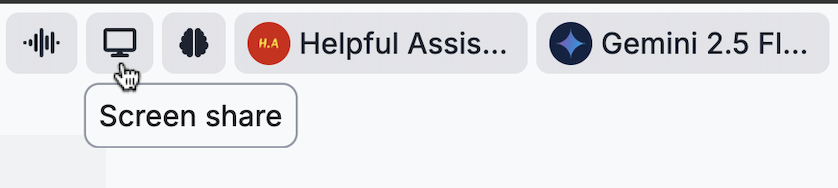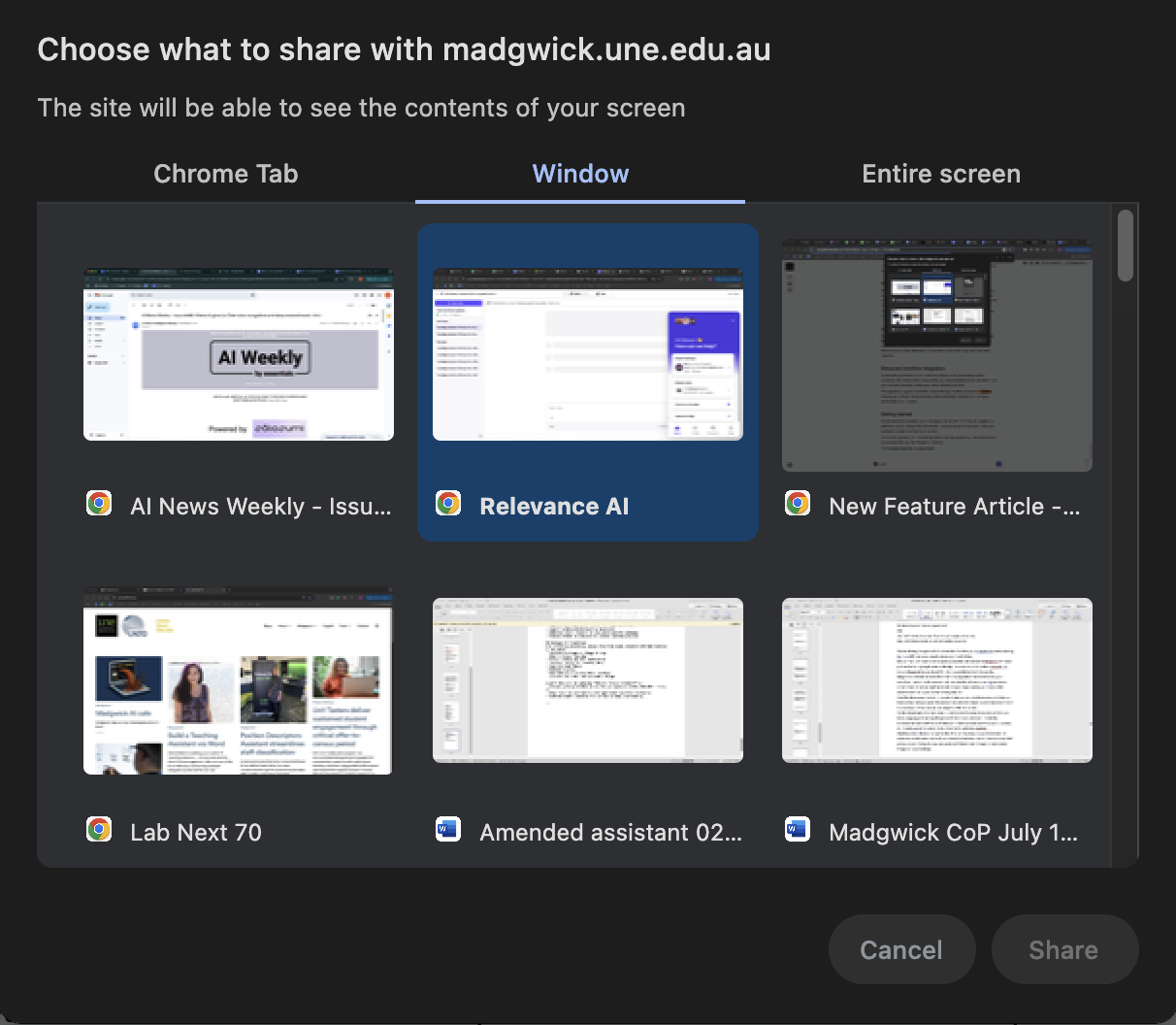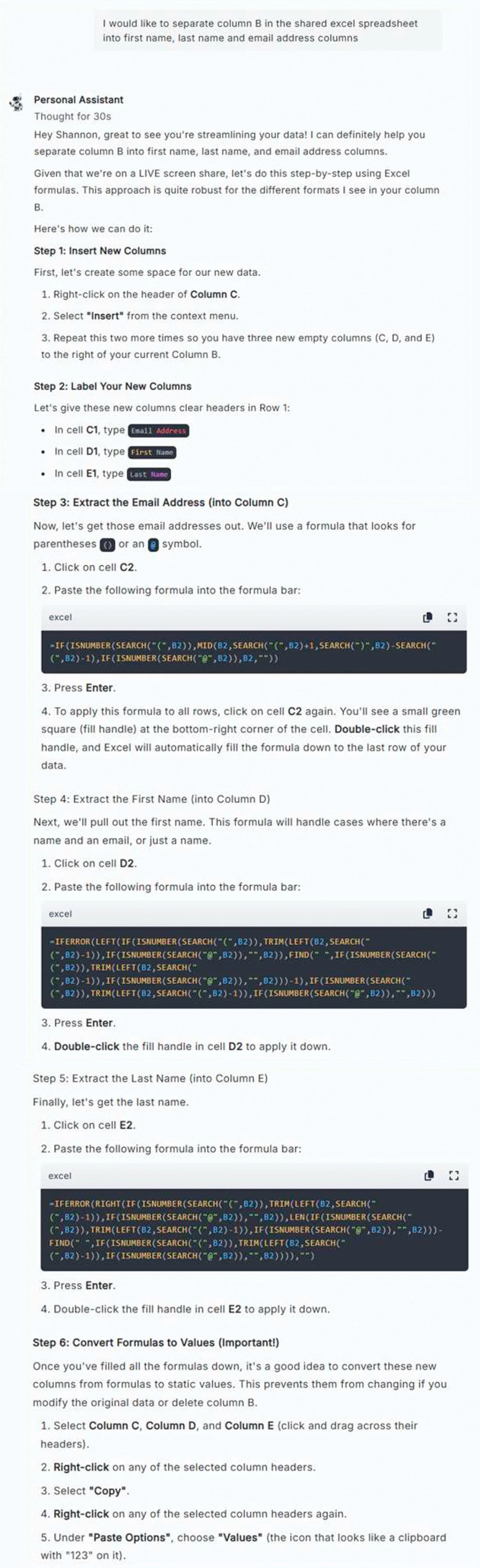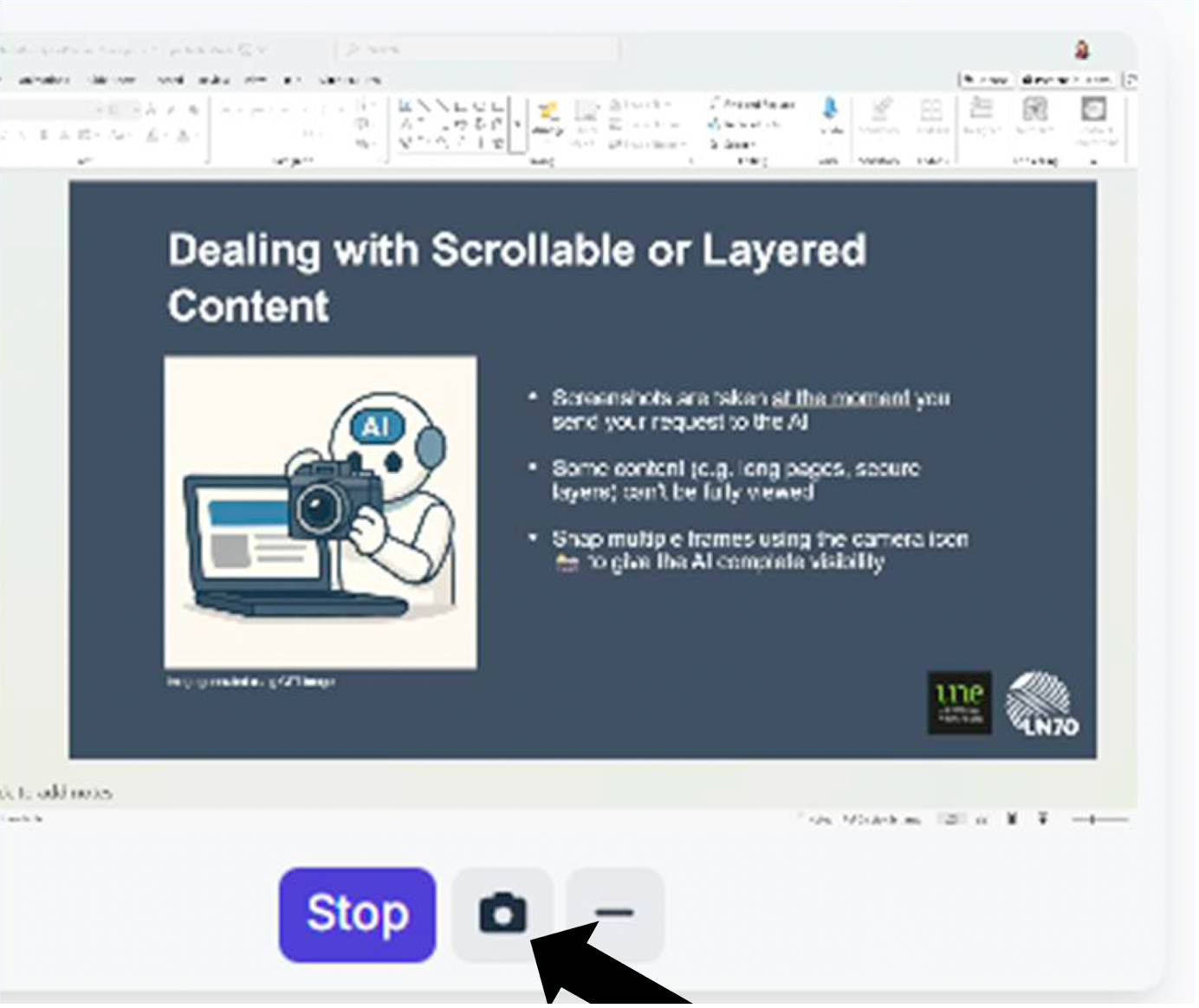Madgwick screen share gives AI ‘eyes’
Madgwick’s AI platform includes a screen-sharing feature that enhances your workflow by giving the AI assistant real-time visibility of your screen.
Click the monitor icon in the top right corner of your Madgwick and choose a specific tab, window, or your entire screen for sharing, giving your AI assistant immediate visibility into your current task.
You can choose to share your entire screen, a specific window, or a browser tab — allowing the AI to see exactly what you see and respond with full context.
Whether you're working with complex software like Premiere Pro, navigating PowerPoint's advanced animation features, or troubleshooting an unfamiliar program, using Screen Sharing enables your assistant to see exactly what you're looking at and guide you through specific workflows.
Advantages of screen share?
Eliminates the need to explain context
AI instantly understands your workflow
Ideal for design tools, documents, and websites
Enhances collaboration with real-time feedback
Maintains data privacy by not storing screen images
Screen share use cases
Excel assistance: Ask the AI to help clean up messy data, suggest formulas, or troubleshoot errors.
Email Drafting: Ask the AI to draft a reply to a meeting request and suggest an alternate time.
myLearn: Allow your assistant to view content in myLearn.
Troubleshooting in applications: Ask the AI to assist you with a technical task. Eg. In Premiere Pro – “How do I separate the audio from the video and export audio only?”
Word document help: Ask the AI to reword a paragraph or troubleshoot how to perform specific tasks.
Extracting Data from Websites: Share a screen showing a web table and ask the AI to extract the information or convert it to HTML or Markdown – no copy/paste needed.
Form filling or admin tasks: When completing complex forms (e.g. grant applications or CMS entries), share your screen and ask for help wording responses or interpreting form fields.
Accessibility review: Ask the AI to evaluate colour contrast, font size, or layout accessibility while reviewing a webpage, LMS site, or PDF.
Excel use case
In this simple example, an Excel worksheet was shared, and the AI Personal Assistant (without any specific Excel training or instructions) was asked to help split a single column of data into three separate columns. As you can see, the AI provides detailed step-by-step instructions and clickable text - including formulas - making it easy to copy and paste the output directly into your worksheet.
Dealing with scrollable or layered content
For more exact accuracy, use the camera icon within Screen Sharing to capture specific screenshots. Screen Shots are taken at the moment you send your request to the AI
Some content (e.g. long pages, secure layers) can't be fully viewed.
Try scrolling and telling the AI to capture further information.
Snap multiple frames using the camera icon to give the AI complete visibility.
When documents include more than text
While copy-and-paste remains the most efficient approach for detailed text analysis, screen sharing becomes valuable when document structure matters. If you need feedback on layout, formatting, heading hierarchy, or visual elements that would be lost in plain text, screen sharing preserves the complete context.
Use Screen Sharing for complex documents where relationships between sections, visual formatting, or design elements are important.
Summary
Screen Share gives your AI real-time visual context
Simplifies communication and improves accuracy
Flexible support for docs, design, and mobile
Built with privacy and user control in mind
Ideal for continuous AI support throughout the day